Follow the simple steps outlined below to check your admission status on JAMB CAPS portal:
- Go to JAMB portal at JAMB eFacility Portal via: https://efacility.jamb.gov.ng/Login (We recommend you use a laptop or desktop computer or Chrome browser on your mobile phone.)
- Login with your Email and Password.
- Then locate and click on Check Admission Status.
- If the page only shows Welcome, do not worry. Just click on the options icon on your phone’s browser (located at the top right corner of the screen on Google Chrome) and change the view of the page from Mobile View to Desktop View.
- Click on Admission Status on the left panel.
- After your details have been successfully loaded, check if you have been given admission.
- If you have been given admission, you will notice that the Accept Admission and Reject Admission buttons will be active. If not, the buttons will appear faint. You can now accept or reject your admission offer under your Admission Profile by clicking on the corresponding button.
NB: If you are using a phone, you may not see the option to check your Admission Status on JAMB CAPS. Most phone users may only see the welcome message. The caps page shows only welcome because it requires you to use desktop mode to view the complete page. This is why the chrome browser is recommended if you are a using a phone. All you need to do is go to Chrome option and choose request desktop site for the complete page to display as explained in the steps above.
Please Note:
- Successfully admitted candidates are advised to ensure that they indicate the acceptance or rejection of admission online and do so timely to enable the processing of their admission.
- Candidates who have not been offered admission should closely monitor their admission through JAMB CAPS.
- Candidates who used “awaiting result” during their registration are to upload their O’Level result on JAMB portal so that their institution of choice will be able to process their admission. See the procedure below:
How to Upload O’Level Result on JAMB
- Visit an accredited JAMB CBT centre or JAMB office or JAMB registration centre/café closest to you.
- Ensure you go along with a copy of your O’level result (WAEC/NECO/NABTEB) as well as the email address you used during the online registration and your JAMB profile code.
- Once you get there, request for an upload of your O’level result on JAMB portal.
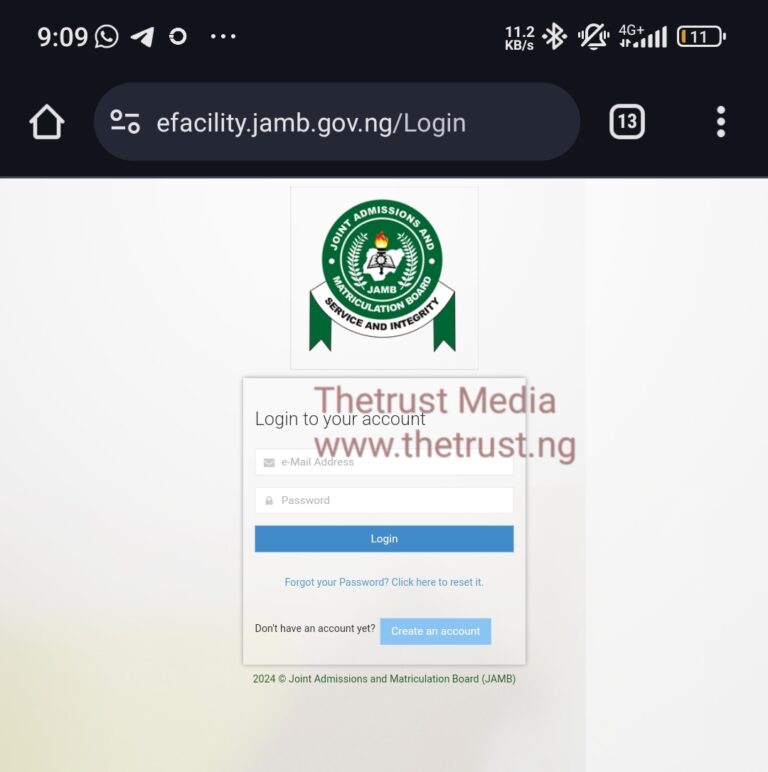


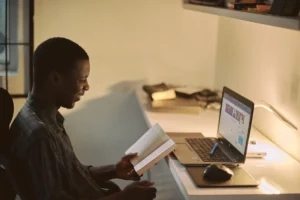
Pingback: UNN Security Apprehended an Experienced Phone Thief - InfoSpace
Pingback: UPDATED: UNN School Fees Breakdown For All Freshmen And Old Students - InfoSpace